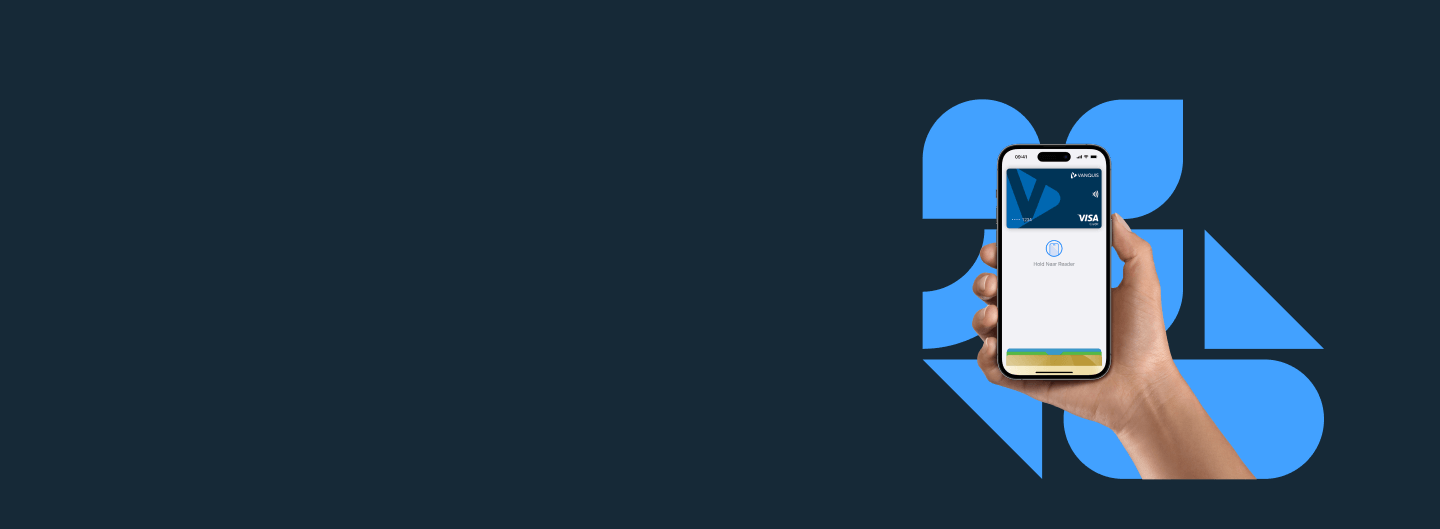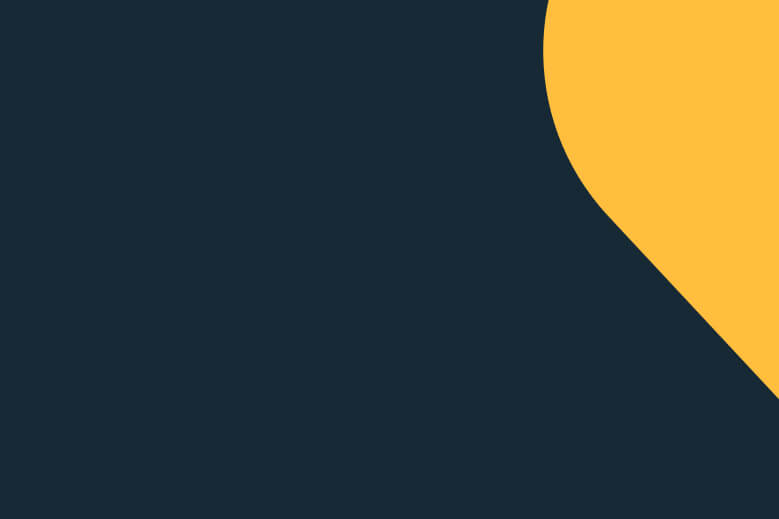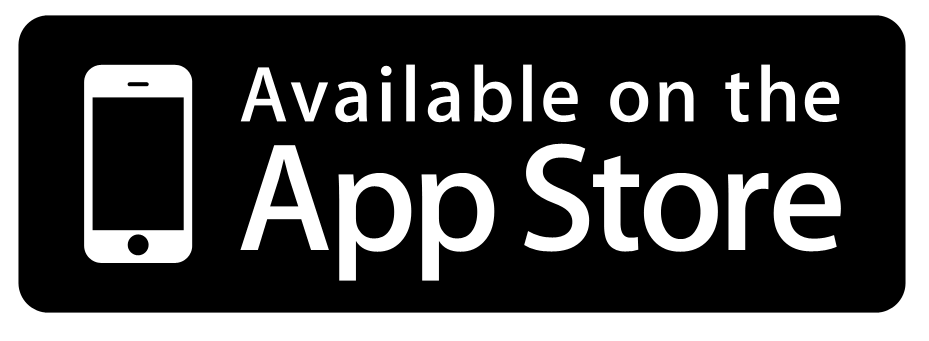Private. Secure. That's Apple Pay
Apple Pay uses the security features built into your Apple device to help keep your purchases private and secure. Your actual card number is never stored on your device. And when you pay, your card number is never shared by Apple with the retailers. By keeping these details hidden Apple Pay offers an additional level of protection against fraud.
Add your Vanquis card to your Apple Wallet
Apple Pay is here and available on all your Apple devices. You can either use your Vanquis app or your Apple Wallet app. Let's show you how:
Using the Vanquis App
Add your Vanquis card to your Apple Wallet using the Vanquis Bank App. Here's how:
- Open your Vanquis app
- Go to the More menu then tap 'Add to Apple Wallet'
- Follow the on-screen instructions to get started.
You can also set your Vanquis card as the default for Apple Pay. To do this open your Apple Wallet, touch, hold and drag your Vanquis card to the front of your card stack.
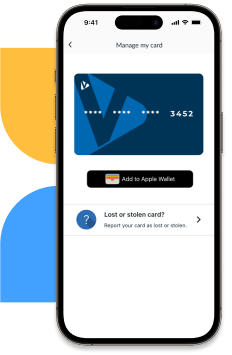

Using Apple Wallet
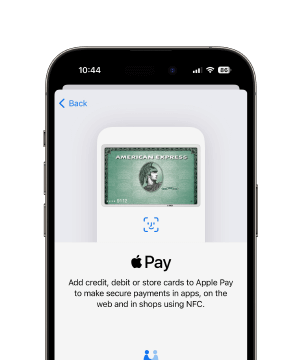
Step 1
Open Apple Wallet on your phone or other mobile device and tap 'Add' or the '+' icon. You'll need to download the Apple Wallet app if you don't already have this on your device.
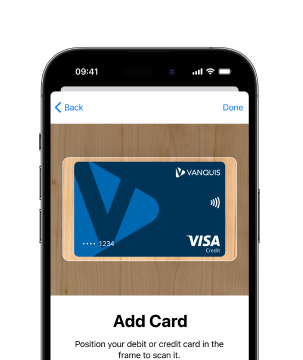
Step 2
You can add your Vanquis credit card by scanning the card or by entering the card details manually.
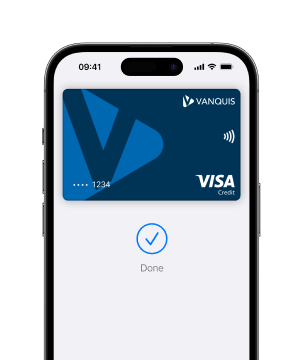
Step 3
We'll need to verify your card for security and that's it - you're all set up!
Paying is easy with Apple Pay
You can make secure contactless purchases above the £100 limit in shops, online and in apps.
In-store
With iPhone, double-click the side button, authenticate with Face ID, Touch ID or your passcode, then hold your device near the reader to pay.
With Apple Watch, just double-click the side button, then hold your device near the reader to finish your purchase.
Online or in-app
When purchasing online or in-app, tap the  button, confirm your billing and shipping address information, then authenticate with Face ID, Touch ID or your passcode. No need to enter card details.
button, confirm your billing and shipping address information, then authenticate with Face ID, Touch ID or your passcode. No need to enter card details.
Don't forget, if your Vanquis card is not your default payment card, you'll need select it first before you pay.
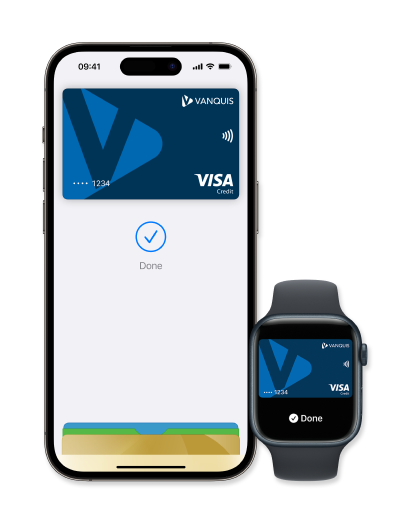
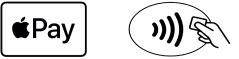
Need more help?
If you have any questions about Apple Wallet or Apple Pay launch of FAQs. Tap the blue question mark icon in the bottom corner of this page.
You can also view Apple's help article for Apple Pay.
If you still need some support, please call our team on 0330 099 3000.
See our telephone numbers, opening hours and call charge information.
View our terms of use for Apple Wallet.
Apple Pay and Apple Wallet, iOS and Apple Play are trademarks of Apple.